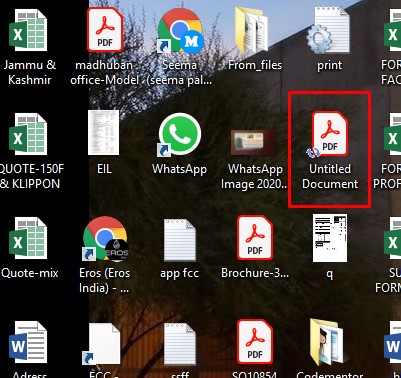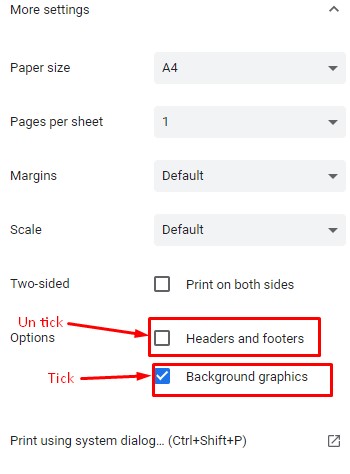Click on Quote Maker Tab:-
Quote Maker will Open Just Fill Basic Info in Input Panels:-
-----------------------------------------------------------------------------------------------------------------------------If you like to add your email or web site info in the quotation, just click on Add E-mail or Add Web Address tab & fill in those input:-
Next Step Quote For, in this first fill your quotation currency symbol without any dot, example:-Rs,$ or which your currency symbol.
After that fill your Tax Unit in the next Input without the dot example:-GST...
In the description box fill in the detail of the product/services which you are offering to the party. & fill other boxes except for Amount, it will fill ownself...
If like to add more product/services, click on Add More Row &Fill those...
Next Step Material Detail fills it as pic shown if need more row to add by Add More Row as you did above...
If you do want to add Material Detail in the quotation, you may remove it by Remove Material Details:-
after click save your quotation will save on your selected location as a Name of given to file:-
Print:- you have to do some setting here:-
Thanking you to use Quote Maker. Your Suggestion and Advice welcome, kindly write in the comment box bottom or may use Discussion Tab.